In the previous post, we went through the OEID 3.1 installation and configuration using the new orchestration script. In this post we’re going to explore a new Oracle Endeca Information Discovery (OEID) 3.1 feature: the ability to specify Oracle BI as a data source and build an application using the Provisioning Service. Note than there was some level of integration between OBIEE and Endeca in version 3.0 and even in 2.4. This integration was done through the Oracle Endeca Integrator where you can define the BI server as a data source and create an ETL graph to load the data domain. The OEID 3.1 new integration gives the ability to directly connect to the BI server from the front end and report straight from the BI server, no need to run ETL graphs. I am using OEID 3.1 running under Windows 2008 R2 and I am using the OBIEE Sample Application v309R2.
We’ve already installed and configured OEID 3.1, the next task is to create a connection to the Provisioning Service in Studio. Log into Studio and Navigate to Control Panel->Information DiscoveryàProvisioning Service. Update the server name: “localhost”, having updated the default connection, we’re required to re-enter the caPassword (password for the truststore file for the SSL connection) and certPassword (password for the keystore file for the SSL connection). Save the connection.
Connect to Endeca Information Discovery portal->Control Panel->Data Source Library->New Data Source
Select Data Source type->Oracle BI and specify
- Oracle BI Server Host
- BI Server Port :9703
- Username and Password
->Next
The next screen allows you to select the Subject Area of Interest
I select A – Sample Sales and I am presented will a list of Presentation Tables
-> Select Base Facts for example and a list of the presentation fields are displayed. On this screen, one can select what attributes to include/filter by, change labels
The advanced tab enables more flexibilities for non-matching data types, missing values
Once you navigate to the New Discovery Application, you’ll notice the option to “Load Data from a Database”
A sample application is generated for us, but it’s basically useless because can only report based on a presentation table and typically a presentation table in OBIEE contains either attributes or facts. Presentation tables are just way of presenting tables and columns to the end-users for ad-hoc querying; as long as we have the proper modeling done in the BMM layer of OBIEE, you can create custom presentation with whatever column that you’re interested in. Given that fact, we’re going to create a new presentation table that contains both sales measures and product attributes to be used for Endeca Ad Hoc reporting and we called it Endeca Self-Service.
Then we create a new data source like before in Studio.
We can then create a dashboard with all the typical components such as a search box, a breadcrumb, a guided navigation and results table
The new self-service feature allowed by the Provisioning Service is a great step forward to a better tighter integration between OBIEE and OEID. One limitation is that you can only use one presentation table to report from; hopefully in the next release, you’ll be able to report using several presentation tables.












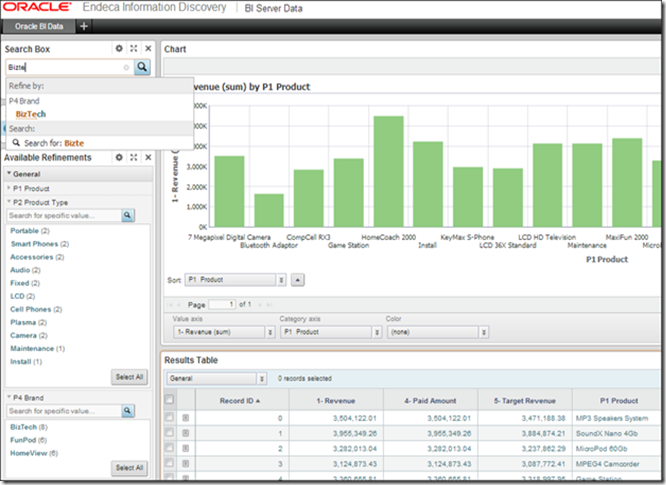
This comment has been removed by a blog administrator.
ReplyDelete