The intent of this post is to document the migration steps from OBIEE 11g Linux based Sample Application v406 ( version 11.1.1.7.140415) to 12c and experiment with a new migration utility that was introduced in 12c. The migration method as indicated in the documentation is “Out-of-place” where a new OBIEE 12c installation is performed followed by a migration of relevant files to the new installation using the BI migration tool. This new tool generates a single cohesive artifact containing the RPD, web cat and security settings that can be imported into the BI 12c environment; “In-place” (OBIEE binaries upgraded) is no longer available. Note that only OBIEE release 11.1.1.7 or later can be migration to 12c. The migration process used to be a major pain point in the OBIEE lifecycle management.
Install OBIEE 12c
The installation steps were covered in a previous post; even though those steps were for Windows 7; they are very similar to those in Linux. Note that Sample App v406 include JDK1.7; OBIEE 12c requires JDK1.8_051. You can download the the Java rpm from the Oracle website and install it by issuing the following command
then configure Java to use the latest JDK, details on updating Java are covered in this blog.
One thing to note is that the start|stop|status services take quite a long time to run; even longer in Linux than in Windows from my preliminary testing.According to Oracle Support the potential root cause may be the lack of “entropy” on the Linux operation system not this kind of entropy, rather the following type of entropy.
Generate the Migration Tool
The tool creates a bundle OBIEE 11g archive which contains security configuration information, OBIEE RPD and web catalog. The migration process is a 2 steps process: first we create the bundle and then we import the bundle into the newly created 12c system. The BI migration tool is a jar file made available after OBIEE 12c installation; it is located in
[ORACLE_HOME]/user_projects/domains/bi/bitools/bin/migration-tool.sh
where bi is the domain name
We run the following command to generate the BI Migration Tool:
./migration-tool.sh package bi-migration-tool.jar
Note that when your run
./migration-tool.sh
at the command line, it will echo the following;
This may mislead you into thinking that the command expect arguments such as “out” etc… That is not the case! The correct syntax is indeed the one that takes “package” and the output jar file as an argument. The syntax above will be used after creating the jar file to generate the export bundle (next section).
- “package” tells the BI Migration Script to perform a packaging operation.
- “bi-migration-tool.jar” is the filename of the migration tool jar file where the output is written.
Here is the jar file that was created
Now that we’ve generated the bi-migration-tool.jar, we can create a bundle that contains an export of our metadata information from the 11g Oracle home.
Create the export bundle
The export bundle is created by running the following command at the shell prompt
java -jar bi-migration-tool.jar out <oracle 11g home> <domain home> <output export bundle path>
Where
- out tells the migration tool to perform and export operation
- <oracle 11g home> is Oracle BI home directory (Oracle_BI1)
- <domain home> is the BI11g domain directory which is with out of the box installation user_projects/domains/bifoundation_domain directory
- <output export bundle path> is the export bundle where the output is written, note that the output file has to have .jar extension
- /app/oracle/biee/Oracle_BI1 is the OBIEE Sample Application v406 Oracle BI Home
- /app/oracle/biee/user_projects/domains/bifoundation_domain is OBIEE Sample Application v406 Oracle BI Home
- /home/oracle/11gexport.jar is the export bundle
When it’s done and it is successful, the last message is “Migration action succeeded” .
The export bundle has been created in /home/oracle/
Importing the Export Bundle
There are 2 approaches for importing the previously created export bundle:
1) Using the the BI 12 configuration assistant; this is done when you’re performing the BI 12c configuration for the first time. This is the method recommended by Oracle.
2) Using the BI Migration script to import the export bundle , this is for cases when the configuration has already done (domain and BI service instance have been created)
We shall use the second approach given that we’ve already configured our BI 12c environment.
The same script migration-tool.sh script will be used with a different flag “in”
migration-tool.sh in <export bundle> <service instance name>
Where:
- in tells the migration tool to perform an import operation
- <export bundle> is the previously created export bundle
- <service instance name> is the BI service instance. (ssi)
According to the Oracle documentation, “<service instance name> specifies the name of the service instance, which is service1”. We observed that the script failed when the argument “service1” is included; the error message is following:
Configuration error: MSI not supported. Service instance must be: ssi
After a while, you’re prompted to enter the RPD password.
One can monitor all the configuration changes by looking at the log file.
If the migration is successful; Migration action succeeded is displayed.
Next steps after migration
Once the migration is done, the documentation recommends making updates to the repository in order to avoid authentication issues; this is applicable when migrating from OBIEE 11.1.1.7 to 12.2.1. Note that OBIEE Sample App v406 is version 11.1.1.7.140415 therefore this step is not applicable; however I will go through the steps in order to get accustomed with the new command line tools such as downloadrpd.
Open the OBIEE repository in offline mode:
Navigate to [OBIEE DOMAIN HOME]/bitools/bin
and run the command below:
./data-model-cmd.sh downloadrpd –u uname –p pwd –o downloaded.rpd –w rpd_password
Where:
- downloadrpd is a new command line introduced in 12c, it will downloads the OBIEE repository
- uname is username
- pwd is the password
- -o is the output RPD
- -w is the repository password
To get help on the expected argument, run the following command line
./data-model-cmd.sh downloadrpd –h
We run the command, if successful the message RPD download completed successfully is displayed.
One thing to note is that instead of service1 the OBIEE 12c instance is named ssi , the Oracle documentation does not include the –SI flag, however without it you’ll run into an error message:
Operation failed. Service Instance key “service1” does not exist, probably because service1 is added implicitly as a command line argument when omitted.
Note that OBIEE 12c is more command line centric for deployment, it is no longer possible to upload the OBIEE repository from Web Logic enterprise manager.
We then open the OBIEE 12c repository using the Oracle BI Client Tool which unfortunately still runs only in Windows.
The DYNAMIC_OLAP_LOGIN is not present in the list of variables.
Top upload the “updated” repository, we use a new command line utility uploadrp that will load the OBIEE repository ONLINE!!!
No need (no longer possible) to log into Weblogic enterprise manager, navigate to the correct domain, lock the configuration, upload, apply, restart etc…
./data-model-cmd.sh uploadrpd –u uname –p pwd –i downloaded.rpd –w rpd_password –SI ssi
here again, note that the flag –SI is missing from the documentation.
If upload is successful, you get the following
Now the moment of truth; log into the new OBIEE 12c application and…success, we can clearly see the list of dashboards from the v406 Sample App.
As a sanity check, let’s display the 2.10 Vanilla Charts dashboard to confirm that the analyses are running correctly.
Sure enough, the charts/analyses are rendering correctly!
Post Migration steps
There are Post Migration steps to be done after migration not covered here, for more details, refer to the Oracle documentation, the high level steps are listed below:
-
Oracle BIEE
- Migrating Catalog Groups
- Migrating Configuration of Oracle BI EE
- Configuring the Database to Use DataDirect Drivers
- Configuring Usage Tracking
- Configuring the SQL Server
- Adding Roles and Permissions
- Configuring MySQL for Oracle BI
- Checking the BI JavaHost Configuration
- Enabling Clusters
- Enabling Oracle Hardware Acceleration and Compatibility Mode
- Setting Compatibility Framework for Oracle BI Server
-
BI-Publisher
-
Essbase
The documentation makes reference to a new tool : the Oracle BI Baseline Validation Tool which enables you to identify differences during life cycle operations such as migration, it doesn’t look like the new tool is available for download yet.
In this blog post, we went over the migration steps from OBIEE 11g to OBIEE 12c using the OBIEE Sample Application v406 (version 11.1.1.7.14); there are several new command line utilities and tools introduced in 12c that will simplify the OBIEE lifecycle management; however there are still several steps that will have to be implemented manually.
Epilogue: (to quote the new BI 12c config): It turns out that the Oracle BI Validation Tool is bundled with the BI12c client download; it is located in [BI Client Install Directory]\bi\components\oracle.bi.bvt





















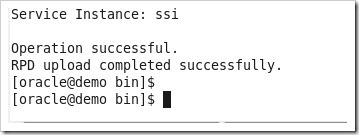


Thankyou. This article helped me quite a bit.
ReplyDeleteJust a gotcha for other readers in case they hit it. Likely a stupid mistake but there is other advice around the place saying to do something like this for the IMPORT part.
[ORACLE_HOME]\bi\migration-tool\jlib>java -jar bi-migration-tool.jar in myExport.jar ssi
OR
[ORACLE_HOME]\bi\migration-tool\jlib>java -jar bi-migration-tool.jar in [OraHome] [DomainHome] myExport.jar ssi
The first will ask for the home, the second will error with a file lock failure
So just be sure to do as this article advises and make sure you run
[DOMAIN_HOME]\bitools\bin\migration-tool.sh (or .cmd on Windows)
ie.
migration-tool.cmd in 11gexport.jar ssi
Hello,
ReplyDeleteThank you for this article,
We have migrated our obiee 11g instance to obiee 12c
all migration steps are succeeded ,
After migration we have successfully login using 12c weblogic user into 12c analytic link and able to see 11g dashboards and subject area's,
but we are not able to login using 11g weblogic user into obiee 12c analytic link.
What will be the issue?
Regards,
Harshal Pawar
When you install OBIEE12c for this are you using the same repository that the 11g instance has or are you creating a new repository using the included RCU?
ReplyDeleteNice and very good article you clearly explained about migration thank you. know more about OBIEE Training
ReplyDeletegreat
ReplyDeleteSuch a valuable content shared by you. I really admire you for sharing this wonderful details here. I am sure this would help many of the visitors. Thank you for providing your considerable knowledge here.
ReplyDeleteWeb Design Company | Web development Lucknow
Good explanation,thanks for writing,it is useful for so many developers Tableau Online Training
ReplyDeleteHello I am so delighted I found your blog, I really found you by mistake, while I was looking on Yahoo for something else, anyways I am here now and would just like to say thanks for a tremendous post. Please do keep up the great work.
ReplyDeleteSelenium training in Chennai
Selenium training in Bangalore
I found your blog while searching for the updates, I am happy to be here. Very useful content and also easily understandable providing..
ReplyDeleteBelieve me I did wrote an post about tutorials for beginners with reference of your blog.
Selenium training in bangalore
Selenium training in Chennai
Selenium training in Bangalore
Selenium training in Pune
Selenium Online training
Thanks For Sharing The Information The information Shared Is Very valuable Please keep updating us Time Just Went On reading The article Python Online Course AWS Online Course Devops Online Course DataScience Online Course
ReplyDeleteNice explanations of Tech Cloud ERP’s Business Intelligence Tool, it's good to know that! A friend of mine has implemented a company which is the best ERP software in Hyderabad right now, she provides cloud based ERP software in Hyderabad, so I hope it goes well for her.
ReplyDeleteBest Regards
The Blogs content is giving lots of ideas to find the solution.Thanks for explaining the content with Ease
ReplyDeletepython training in chennai | python training in annanagar | python training in omr | python training in porur | python training in tambaram | python training in velachery
it is very much useful for me to understand many concepts and helped me a lot. it is really explainable very well and i got more information from your blog.
ReplyDeletepython training in chennai
python online training in chennai
python training in bangalore
python training in hyderabad
python online training
python flask training
python flask online training
python training in coimbatore
python online training
ReplyDeletepython online Courses
python online training from India
python online training India
Normally you will receive the license key via e-mail within few minutes after order completed. If you have not received it or you lost it, Driver Toolkit Licence Key
ReplyDeleteMethod 2. Find Windows Vista Product Key in Registry · Follow the path HKEY_LOCAL_MACHINE >Software · Scroll down and locate the operating system .Windows Vista Product Key List
ReplyDelete